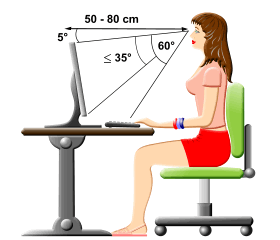Computer Typing
Computer Typing ( Hindi or English )
Duration 6 Months
Fee 3000/
Computer Typing (250/- or 500/- per Months)
English Computer Typing
Hindi Remington Typing (Krutidev 010)
Hindi Inscript Typing (Mangal Inscript)
Touch Typing
Touch typing improves typing speed and accuracy. A touch
typist never looks at the keyboard. The fingers hit the right keys by force of
habit. The typist is entirely focused on the text being typed, reading the
words and phrases as the fingers type the text reflexively. Touch typing can be
learned by performing special exercises.
Stage one of the process begins with learning the home row
of the keyboard (the row beginning with the Caps Lock key). Looking at the
keyboard is strictly forbidden. This is followed by learning the lower and
upper rows, the numbers row, upper-case letters and special symbols.
Stage two involves memorizing frequently used syllables and
typing words containing these syllables.
Stage three involves typing actual text to perfect the
skills acquired.
- Typing
zones for each finger. The F, D, S, A, and J, K,
L, ; keys (on a QWERTY keyboard) represent
the base position. Keyboards usually have small protrusions on
the F and J keys. They help your fingers
locate the base position without looking at the keyboard.
Try to return your fingers to the base position after
each keystroke.
- Typing
zones for each finger. Colour coding shows which finger should press
each key ( see the picture above ). The left index finger is reserved for
all the red keys. The right index finger is reserved for green keys, and
so forth. Use the thumb of whichever hand is more convenient for you to
press the Space key.
- The
base position on the numeric pad is the number 5 key for
the middle finger, 4 for the index finger, and 6 for
the ring finger. The numeric pad simplifies and speeds up numerical data
input.
- Upper-case
letters and symbols appearing on keys in the numbers row are typed by one
hand with the little finger of the other hand holding down the Shift key.
- Do not
look at the keyboard. Try to locate the right key with your fingers.
Advice
for successful touch-typing practice
- Do not
rush at the early stages of learning. High speed makes sense only when the
fingers can hit the right keys by force of habit. Take your time when
typing to avoid mistakes. The speed will pick up as you progress.
- You
should establish and maintain a rhythm while typing. This means that
keystrokes should come at equal intervals.
- Hit
keys only with the fingers for which they have been reserved.
- Limit
your hand and finger movement only to what is necessary to press a
specific key. Keep your hands and fingers close to the base position. This
improves typing speed and reduces stress on the hands.
- Don't
look at the keys when you type. Just slide your fingers around until they
find the home row marking.
- Don't
hammer on the keys. Try using the minimum force possible.
- To
switch between upper/lower case always use the opposite hand.
Correct
position of the hands and body
- While
at the computer, sit straight (see the picture above). Always remember to
keep your back straight.
- Keep
your elbows bent at the right angle.
- Face
the screen with your head slightly tilted forward.
- There
should be at least 20-30 inches of distance between your eyes and the
screen. In other words, your outstretched arm should barely touch the
screen.
- The
optimum height of the tabletop or under-desk keyboard drawer is 28 to 30
inches from the floor.
- The
chair and table height should be chosen so as to expose the shoulder, arm,
and wrist muscles to the least possible strain. The wrists can touch the
tabletop in front of the keyboard. Never shift even a portion of your body
weight to the wrists by resting on them.
Be patient and practice as often as possible. Despite the
simple Touch-typing technique, it takes some time to gain high speed. By
following the rules, you will see your speed and accuracy improve over time.